OSI Affiliate software lets you pay your affiliates directly from your admin page via PayPal. For this to work, make sure that your registration page requires PayPal email address. To customize your affiliate sign-up page, please click on this link:
Once you have setup your affiliate sign-up page and your affiliates start generating commissions, follow the steps below to pay them via PayPal:
Step 1. Go to Rewards section on your admin dashboard.

Step 2. Click on Manage Invoices and click on Search Invoices button. By doing this, it will prevent you from paying on Closed invoices.
 Step 3. Select Unpaid for the Payment status and click on Search.
Step 3. Select Unpaid for the Payment status and click on Search.

Step 4. You will be taken back to the list of invoices that are still Open.
Scenario 1 - Pay individual invoices
Step 4.1.1. Click on the blue pencil icon to view the invoice

Step 4.1.3. You will be redirected to either login to your PayPal account or pay using your debit or credit card. After making a payment go back to your admin page and click Mark as paid button
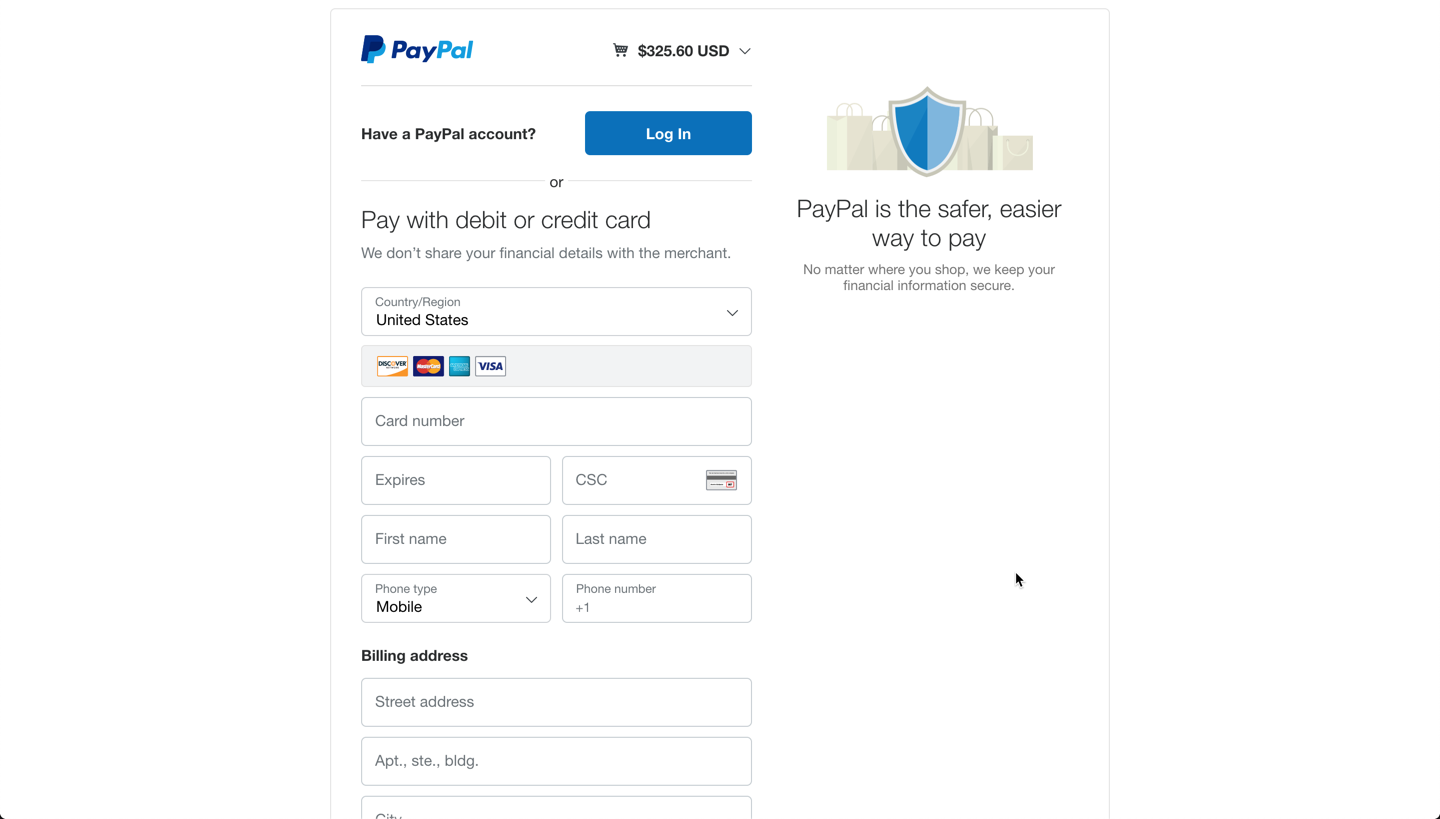
Scenario 2 - PayPal Mass Payment
Note: To pay using the Paypal mass payment feature, you need to contact Paypal to see if they can enable this feature for your Paypal account.
Step 4.2.1. You have the option to select all invoices by clicking on the header checkbox, or check the box for individual invoices.
 Step 4.2.2. Scroll down and select Create Paypal Mass Payment File and click Go. This will download a text file that you can use to upload on PayPal.
Step 4.2.2. Scroll down and select Create Paypal Mass Payment File and click Go. This will download a text file that you can use to upload on PayPal.
Step 4.2.3. After uploading the text file in PayPal, select Mark as Paid from the drop-down menu and click Go. This will close out all invoices that you just paid.

Once an invoice is closed, all futures commissions will generate a new open invoice.
