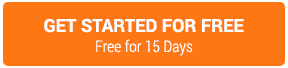If you have a Wix online store and you would like to set up an affiliate program where you calculate a commission that is the percentage of the order total you can do this with Wix Ecwid by Lightspeed Store App. Calculating a commission that is a percentage of the order total cannot be done with the regular Wix Online Store.
To add the Wix Ecwid by Lightspeed Store app to your Wix Account, and configure an affiliate program to calculate a commission that is a percentage of the order total, follow the directions below:
STEP 1. Add the Ecwid by Lightspeed Store App to your Wix Account. Click the App Market link on the left navigation of your Wix account and search for the Online Store App shown here:
STEP 2. Once the App is installed, you will need to Upgrade to any of the Apps Premium plans. The affiliate sales tracking is only supported with the premium plans.
STEP 3. Now that your app is installed and you have upgraded to a premium plan, you can proceed with setting up a referral program where you calculate the commission as a percentage of the order total following the steps below.
STEP 4. Set up your referral program for your Wix Store within your OSI Affiliate Admin area. Go to Referral Programs from your admin control panel.

STEP 5. At Referral Programs click on Add button.

STEP 6. Add the details of your referral program as shown below and select to reward your affiliates a commission that is a percentage of the order total.

STEP 7. Add your landing page URL or select the coupon page option and click Finish to save your program settings.

STEP 8. Now that you have set up your referral program for your Wix store, you will need to add our Wix sales tracking code to your Wix Online Store Thank you page. From your Wix site editor, click the app Marketplace link, and then click Open App next to your installed Online store app shown here:

STEP 9. Once you click the Open App button you should click the "Manage Your Store" button shown here:

STEP 10. From the Store Management area click the Settings link

STEP 11. From the Sub-navigation menu, click on the cart link.
STEP 12. Scroll down to enable the thank you page code option and then click the edit the thank you page code
STEP 13. In the Edit Tracking code box, add this code shown below and click save:
<img src="https://yourcompany.ositracker.com/sales/sale/amount:%order_subtotal%/transaction:%order_id%" alt="" width="1" height="1" />
Note: Where it says yourcompany.ositracker.com, replace that with the actual URL of your company.

You are now ready to start tracking referred sales to your Wix Online Store.